97%
satisfaction rate
If you've purchased more than one carVertical report, your additional reports are stored as credits in your carVertical account. One credit allows you to generate one vehicle history report, and you can use them anytime to check another vehicle’s history.
Here’s where to find your remaining credits and how to use them.
To check your remaining credits, log in to your carVertical account.
Then, click on My account at the top of the carVertical website. The number of credits will be visible at the top of the menu.
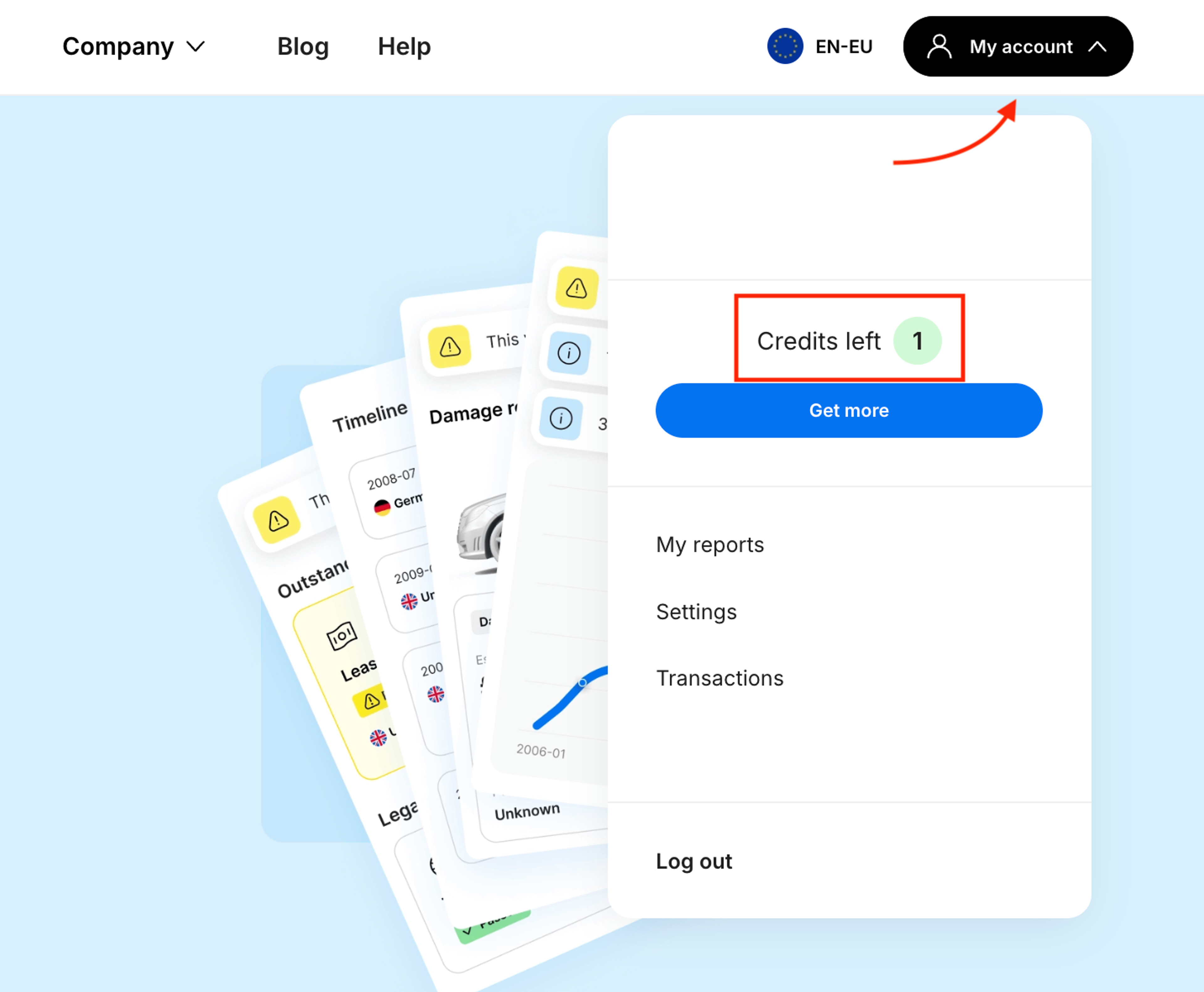
To check a vehicle’s history, you’ll need its VIN (Vehicle Identification Number) – a unique 17-character code assigned to every vehicle. It contains important details about the car’s specifications and past, including accidents, mileage, and theft records.
You can find the VIN in these common locations:
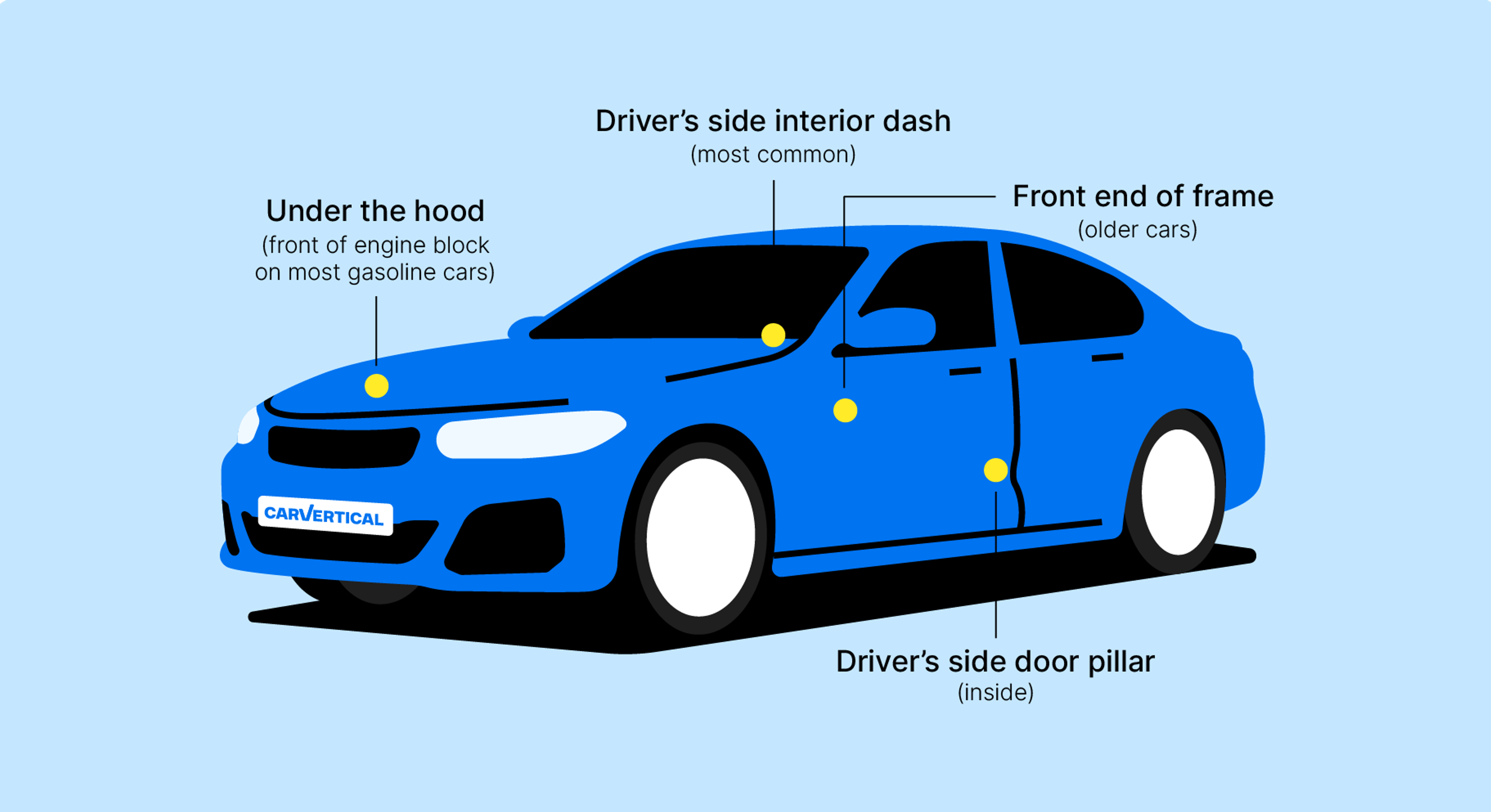
Go to the carVertical website and click Log In at the top right corner. You can log in using your email, Facebook, Google, or Apple ID.
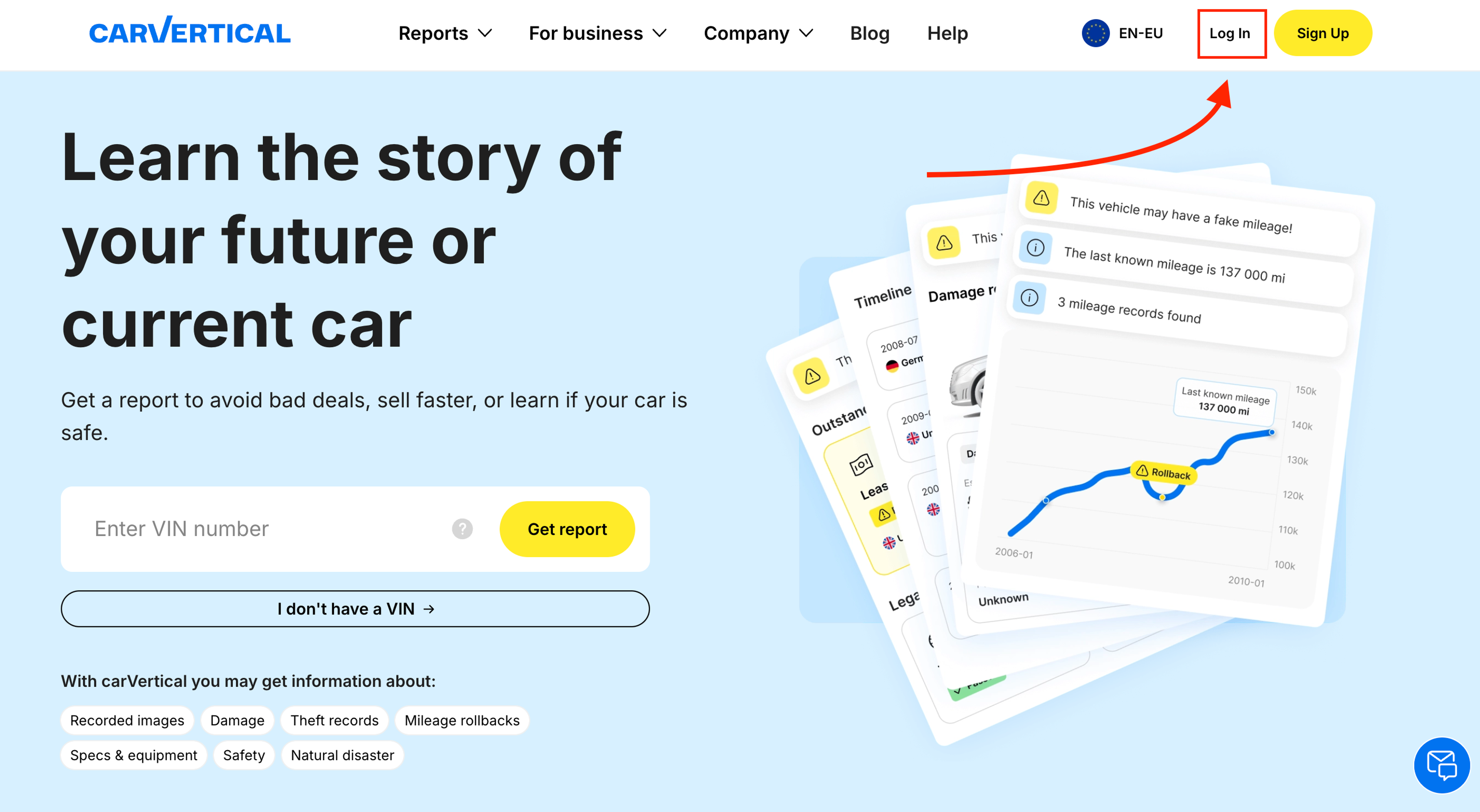
Once logged in, go to the carVertical homepage and enter the VIN into the Enter VIN number field.
Click Get report, and your available credit will be automatically used to generate the report.
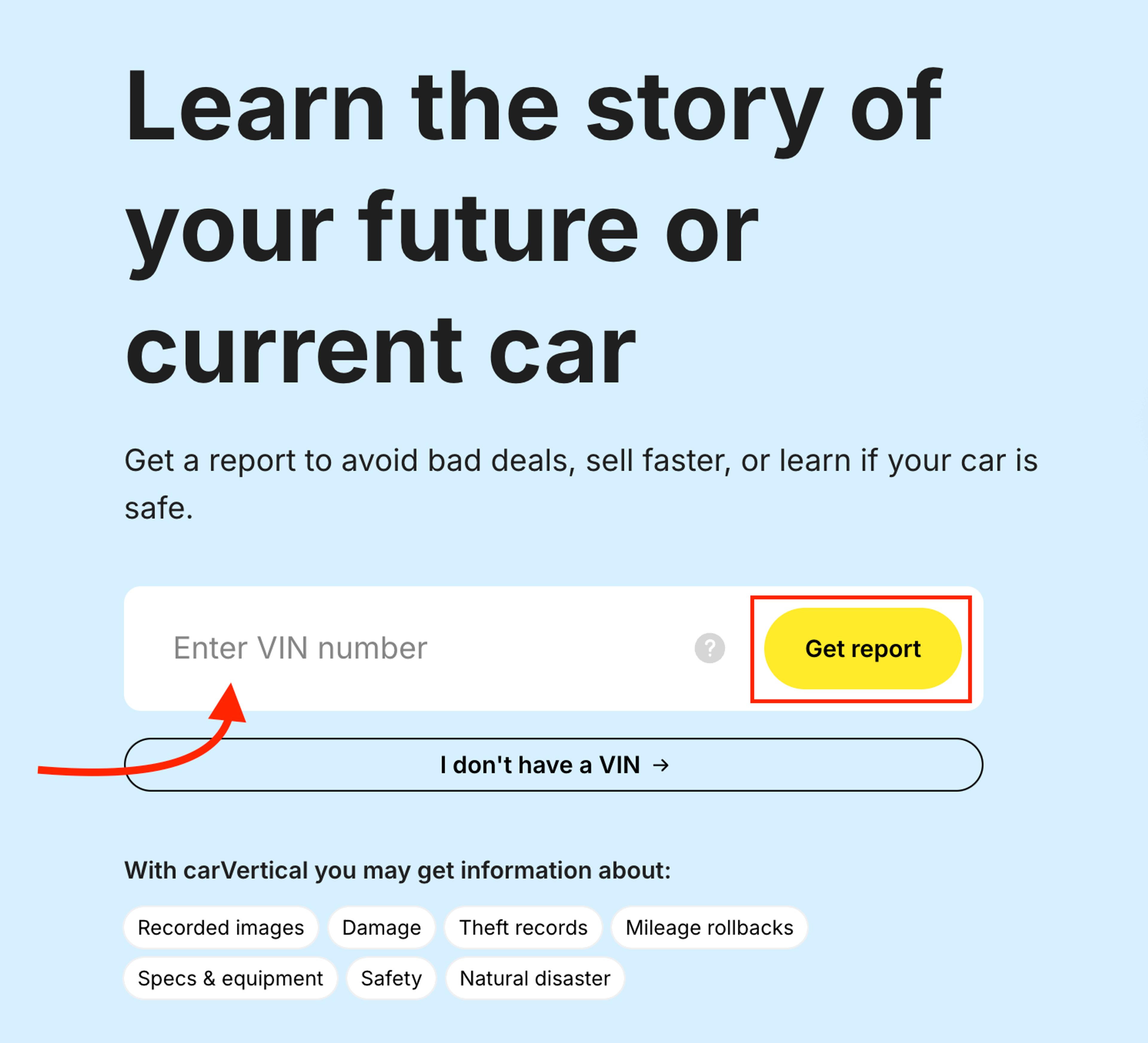
Your credits remain valid for 6 months from the date of purchase. You can check the exact expiration date in your carVertical account under Transactions → Credits.
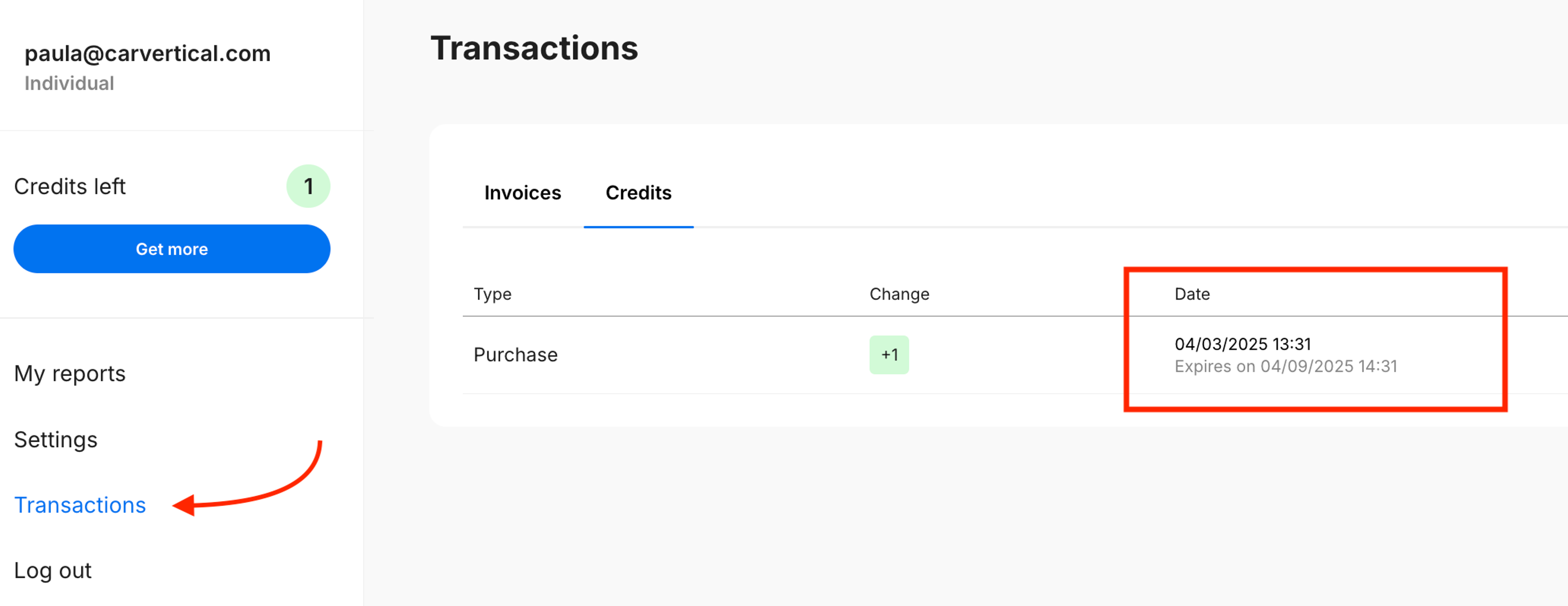
Once a report is generated, it is saved in your carVertical account under My Reports. There, you can check not only your generated reports but also their remaining validity period.
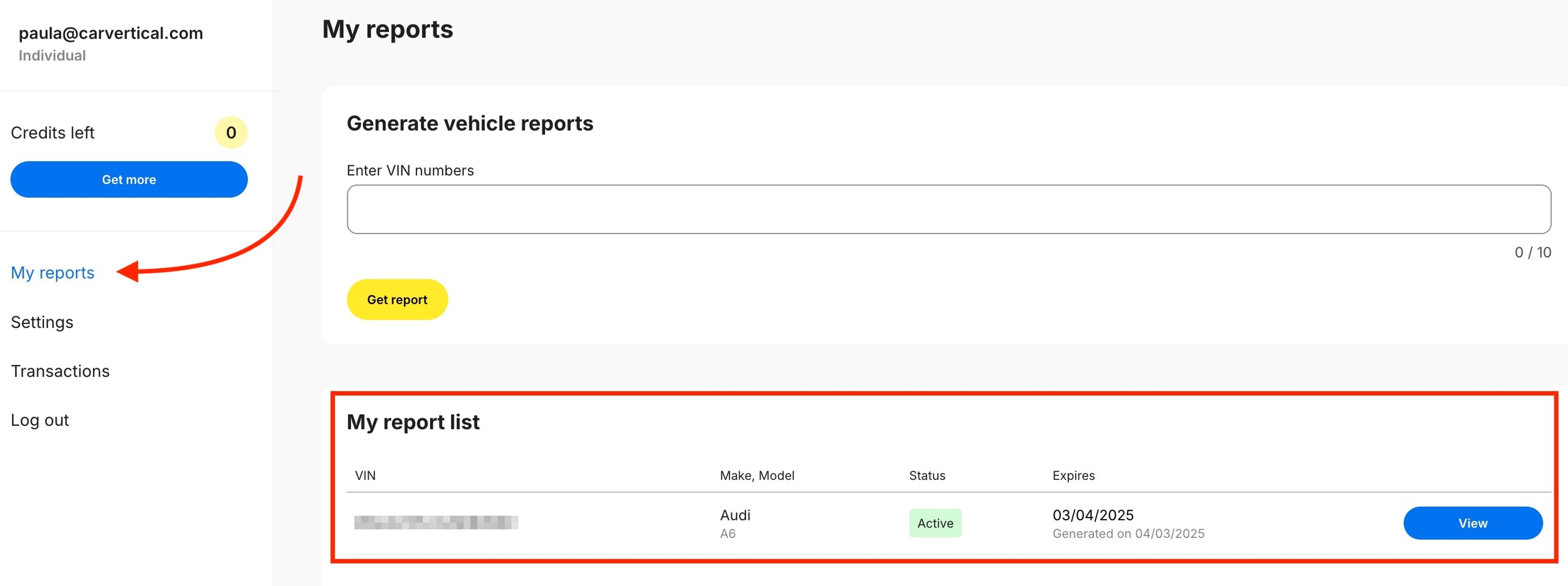
You can access reports anytime within 30 days of purchase. For more details on report availability, click here.
Still have questions? If you need more help understanding how to use your report credits, feel free to reach out to our support team – we’ll be happy to assist you!



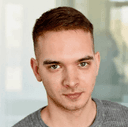

Get the answers you need – whenever you need them. Drop us a message and we’ll get back to you.
satisfaction rate
always available
avg. response time
Read our latest news and detailed analysis